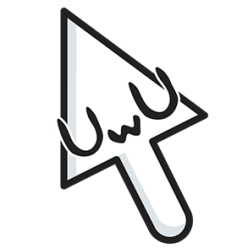Importing into Unreal Engine 4
This tutorial taught me the workflow of going from Substance Painter to Unreal Engine 4, with its export and import settings, and how to plug in materials.
Textures
These are the textures exported from Substance Painter, config to Unreal Engine 4 (Packed), which are shown below. It consists of a base colour map, emission map, normal map, and occlusion roughness metallic map, these four maps combined will make up the texture I created in Substance Painter inside Unreal Engine 4.

Base Colour Map 
Emission Map 
Normal Map 
Occlusion Roughness Metallic map

These four maps are then plugged into Unreal Engine material editor on the specific 3D model. Each map on its coordinated slot, for Occlusion Roughness Metallic map, the “R” is plugged into the Ambient Occlusion, “G” is for Roughness, and “B” is for Metallic. My own way of remembering this in the order of RGB is “ARM” (Ambient Occlusion, Roughness, Metallic)
Issue with Holes in Model
I had a massive issue with importing my 3D models from Maya to UE4, there would be holes everywhere on my models. This is very problematic as the house or other meshes should not be see-through or have a big gap. Below is an example of the house having small little holes.

I was able to fix this problem by changing the export settings on Maya and import settings in UE4. I did this by checking if all of the faces of my model in Maya were facing correctly (Display> Polygon> Face Normal> Normal size). Then conform all of the faces by selecting all the faces of my model> Mesh Display> Conform. After that, the export settings should include smoothing groups, tangent binomial, smooth mesh, referenced assets content, and triangulate. When importing into UE4 the import settings should tick off generate missing collation, generate lightmap, remove degenerates and switch normal import method to normal and tangents.
Emissive lighting and Materials
Using emissive lighting in unreal engine 4 is a great way to quickly add nice, soft global illumination to an environment and add a realistic glow from my light sources. This step by step tutorial on lighting a basic scene covers emissive material setup and post-process settings such as bloom to control how the materials glow.

Above is the nodes of how I added emissive intensity into my glowing materials.

After adding the textures into UE4, I realised that the normal maps/ alphas that I created in Substance Painter do not show through as much, therefore, I added a “Flatten Normal” node with a parameter to adjust the intensity of the normal map.