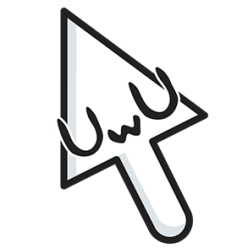Try Out Workflow
In order to understand the workflow of making my game environment while using different software, I had to try out the order and the different functions of each software they provide.

After building my try out scene in Maya, excluding the landscape, I unwrapped all of my UVs, all similar assets will have the same texture, for example, the duplicate tree trunks and the duplicate leaves, which I will then use Substance Painter to texture these assets.

I used ZBrush to sculpt in more details to make a high poly mesh, then baking the high to low poly mesh on substance painter, this transferred all the details to the low poly mesh onto a normal map. This fakes the lighting of bumps and dents – an implementation of bump mapping. This whole process is used to add details without using more polygons.

Using Substance Painter I added and painted on textures, allowing me to manipulate how realistic or stylised I want my textures to look like.

I used Unreal Engine 4 to assemble all of my 3D models, textures, lighting, cameras etc. Why did I use Unreal Engine? Because of its ability to create hyper-realistic environments, for example, textures, lights/shadows, and effects. Unreal is open-source which is a great advantage because it makes development easier and more efficient. I used Unreal Engine to build my landscape because Unreal Engine 4 (UE4) is capable of creating massive terrain-based worlds using its suite of powerful terrain editing tools. The Landscape tool allows me to create immersive outdoor terrain pieces that are optimized and can still maintain playable frame rates across a multitude of different devices.
Warm Up Chess Piece

In this warm-up exercise, I practised and refreshed my memory on different Maya tools like extrude, insert edge loop, move tool, scale tool, rotate tool. I built two chess pieces from a reference using all these tools.
Asset List

I created an asset list to list out each step of my process for this project, like what I needed to build, UV unwrap, sculpt, texture and put into unreal. These are the deadline dates I have set up for myself to monitor the progress of my work and to help me keep on track with my hand in on the final deadline.
Modelling the Tree
I watched this tutorial on how to model a tree in Maya. I learnt how to use the EP curve tool to create a curve on how I wanted my tree roots to bend, then extruding it along the curve. I also learned I can adjust the setting within the extrude tool, to increase the subdivision and make one end of the roots taper. The circularize tool was a helpful way to make the roots or branches extend out of the tree trunk. It was easy and effective to make it look like the roots and branches are one with the tree trunk.


Blocking Out


Blocking out my treehouse referencing my silhouette drawing was a nice and quick way to get the general shape in. It is to create a rough draft of what my model will look like without any details or polished art assets.
Layer Feature

I used the layer feature in Maya to help me section off each part of my model, this way I won’t be accidentally moving parts that I don’t want to touch, and I can model and navigate much smoother and easier.
For the bottom part of my house, I wanted the roots to be lying on top of the building’s entrance and structure, hence I moved my model to Zbrush to sculpt and move my tree to where I wanted it to be.